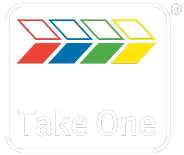Guide to Instagram for Business
Many thanks to Gina from Holmer Green Senior School who contributed to researching and writing this blog during her work experience placement with us.
What is Instagram & Setting up an account?
Instagram has become a popular social media platform, it is currently third most influential in the UK, and has over 500 million monthly users. Instagram is quick, visual and easy to use, it’s based on posting pictures and videos for followers to see. Many celebrities and businesses are now using Instagram as a platform to promote themselves and their products, popular pictures can be quickly shared around to go viral.
How to use Instagram:
The first step to using Instagram is downloading the app. It can be found on either the iOS Apple App Store for iPhone and iPad, or the Google Play store for Android products such as Samsung and Nokia.
After Instagram has downloaded, the app will show you a link saying “Don’t have an account? Sign Up.” If you click this link you will be given the option to either link your account with Facebook or to create your account with an email address and password.
You will then be asked to create a username which will be seen by all of your followers when you post a new photo, and you will also be able to upload a profile photo. When this has been done, you will have created your Instagram account and can now start posting photos.
You can follow people by typing their username on the discover page. People you follow can then choose to follow you back, and depending on whether you have your account on public and private you can only allow certain people to access your account. This means your photos are protected and are not shared with anyone you don’t want to see them, making this app very safe.
There are five tabs at the bottom of the screen:
1. The first tab is the home page in which you see the photos posted by everyone you follow. As you scroll down the screen, at the top will be the most recent photos and older images the further down you go. You can choose to like them by either double tapping on the picture or pressing the heart underneath it. You can also comment on the photo using the little speech bubble, or share it with friends by either tagging their username in the comments, or using the arrow to send it to them Via direct message. Direct messaging can be used by clicking the little box in the top left corner. This is where you can message the people you follow/your followers either about a photo or just in general.
2. The second tab is the explore page where you can either search for specific people, or find photos which are currently popular on the site or that are liked by your friends.
3. The third tab is used to post a photo.
4. The fourth is your notification page where you can see who has recently followed you or liked your photos.
It can also show what the people you are following like and commenting on.
5. The final tab is to view your own profile and photographs you have shared, and can show the photos you have been tagged in by your friends.
Hope you found this handy ‘How too….’ guide useful. In parts 2 and 3 we’ll be looking at how to share a photo and some more top tips for getting the best out of this social media tool.
If you’d like more information on how to get your business noticed on line with positive engagement, do give us a call – we’re happy to talk!